During the Assessment
Your assessment administrator will specify what you are allowed and not allowed to do during your assessment.
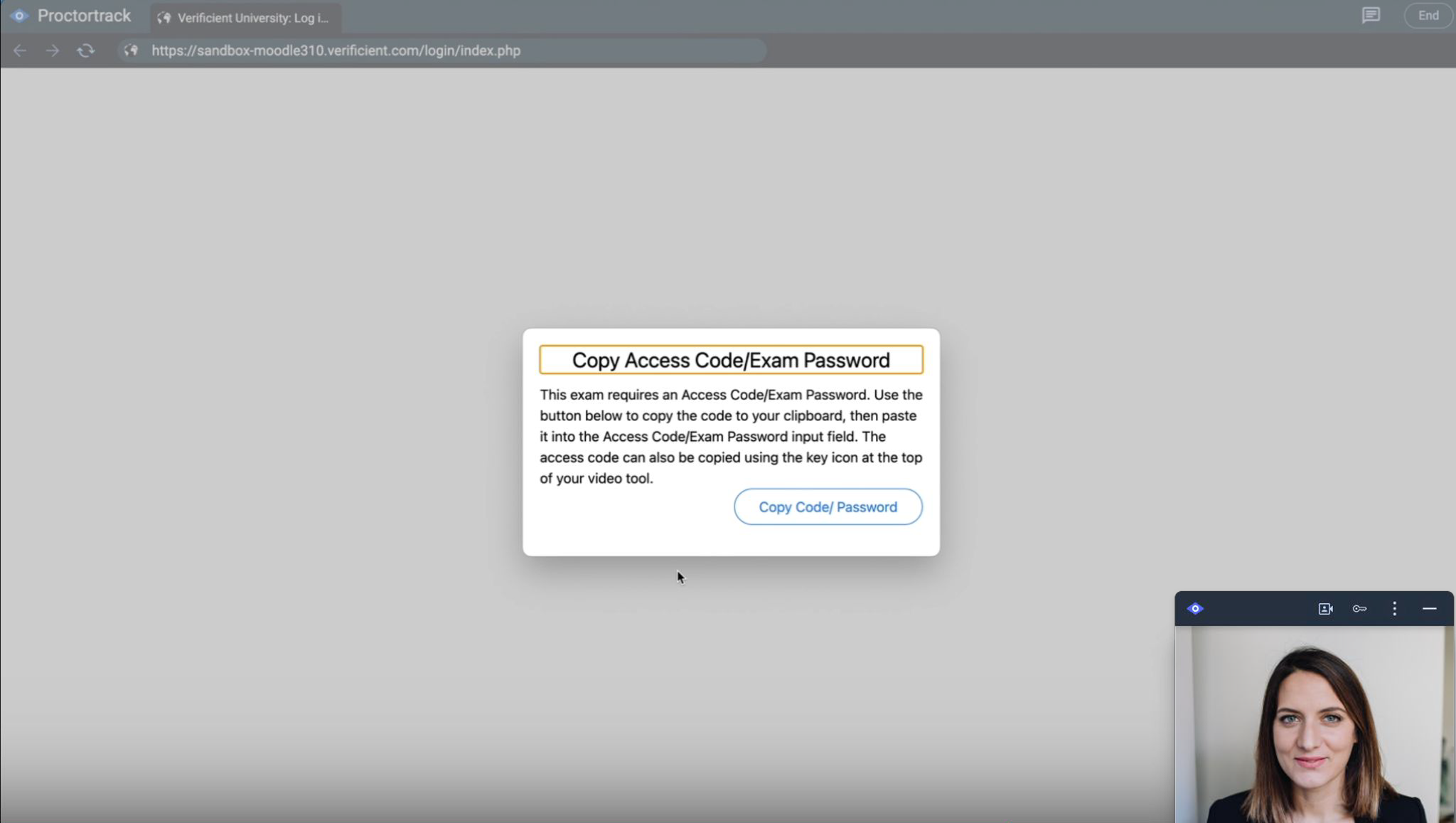
Test Page
After clicking Start Proctoring, you will land on the test page and you can start the exam. If your exam requires an access code or password, a pop-up will appear with the option to copy it.
In the corner of the window is the webcam widget. In its top row you’ll find icons to toggle the video feed, show the access code, open the menu, or to minimize the widget.
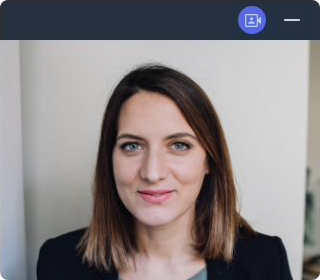
Webcam Widget
Once you see yourself in the webcam widget, monitoring has begun.You can also drag the widget anywhere on the screen.