 Online Audio Recording (Pilot) submission type
Online Audio Recording (Pilot) submission type
Using the Online Audio Recording submission type with the Assignment activity allows you to create an assignment within your course that requires students to record audio as their submission. Instructors can then play, download, and grade the audio submissions.
In order for instructors to access this submission type, please contact ctl.support@uregina.ca for access to the pilot integration.
Enabling the Online Audio Recording submission type
To use the Online Audio Recording submission type, follow the steps outlined below.
Create a new Assignment activity within your course, or edit an existing assignment activity.
Enter a title and description, and configure the availability settings as required.
Within the Submission Types section, check Online audio recording. If you don't see this option, please contact ctl.support@uregina.ca to request access to the pilot integration.

Next, select the settings for the Maximum number of recordings, Default filename pattern, and Allow students to change filename options.
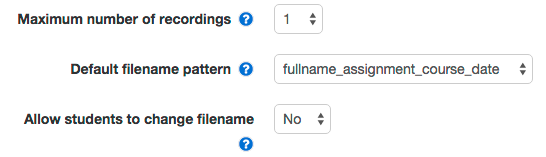
Adjust any of the remaining settings as required and save your changes.
Student submissions
Students will see an audio recorder as their option for submitting the assignment. To preview this yourself, change your role to Student, access the assignment, and click on the Add Submission button. A preview of the recorder is pictured below. Instructions for using the recorder appear just below the recorder itself.
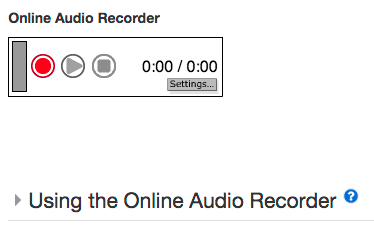
Grading assignments with the Online Audio Recording submission type
Grading an assignment that uses the Online Audio Recording submission type is just like grading a regular assignment. The only difference is that you will see a player to play the audio submission from within the browser. The submission file can be downloaded as well by clicking the link that appears just beneath the player, as pictured below.
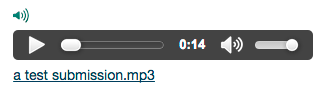
If you have any problems with this process or further questions, please contact ctl.support@uregina.ca.