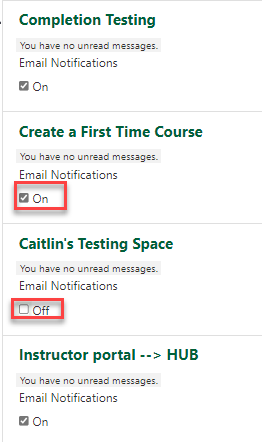Course Email
The Course Email is a default activity module enables participants to send and receive messages within the course. Some instructors prefer to use this activity rather than having email sent directly to their email account, as that can be more difficult to manage. All messages are preserved within the course itself for the purposes of archiving and organization.
This activity includes an Email notification option, which when enabled, will send a notification email anytime a new message is received within the course. The notification emails are sent to the email address specified in the participants' user profile.
The Course Email activity allows you to select multiple recipients, create HTML formatted messages, and include a single file attachment. To attach multiple files, participants need to zip their files together.
Only one instance of the Course Email activity can be added to each course.
To send an email:
- Open Course Email.
- Press New Message.
- Click in the Recipients field and choose the recipient from the list OR press the head icon to select multiple recipients.
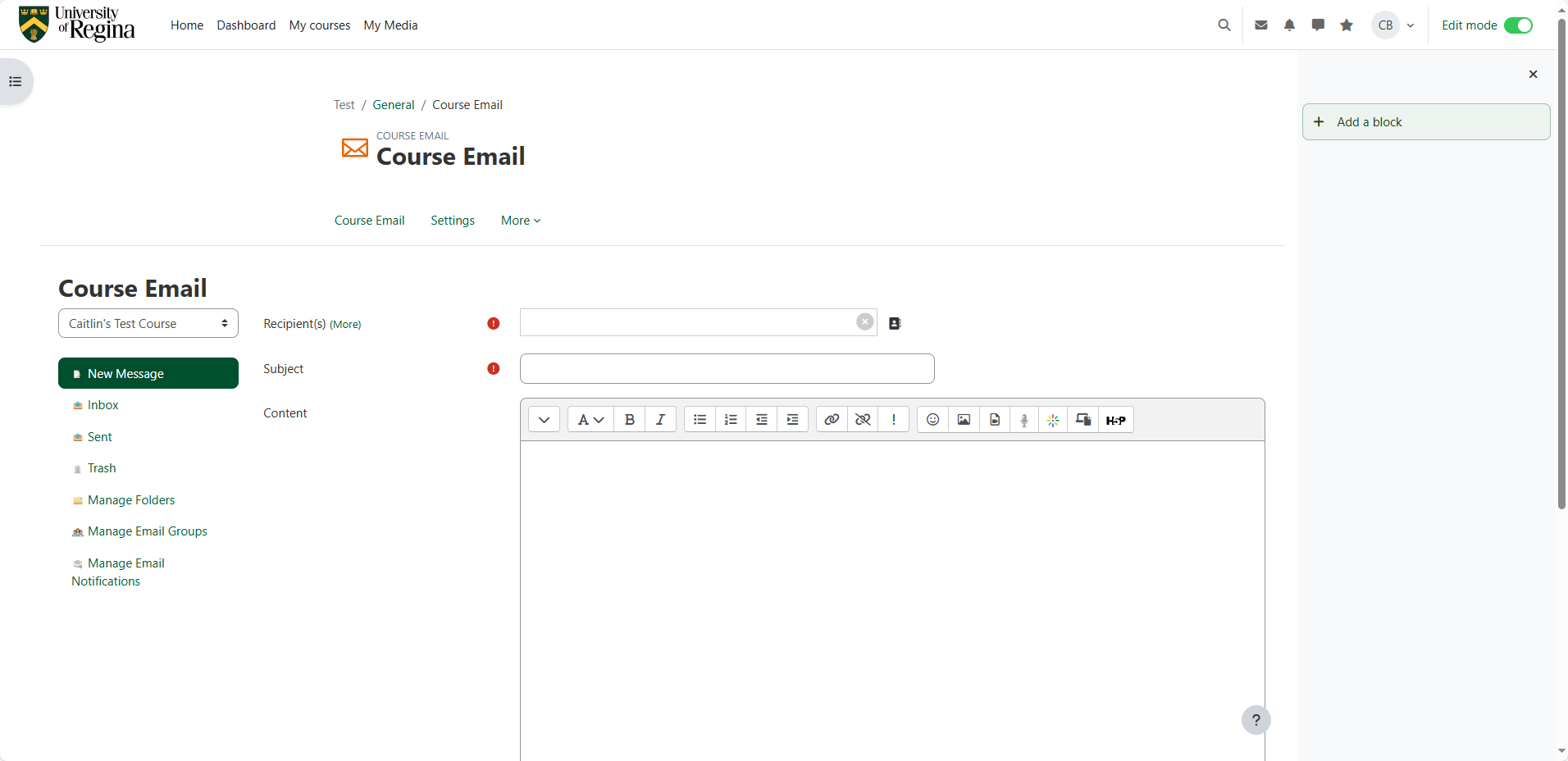
- Enter a Subject for the email.
- Enter the Content for the email.
- Add attachments if desired.
- Press Send.
When emails are received in UR Courses, an email notification can be sent to a uregina.ca email address.
To activate Email Notification:
- Open Course Email.
- Click on Manage Email Notification.
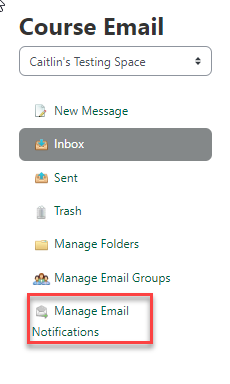
- Tick mark the classes you want an email notification for.