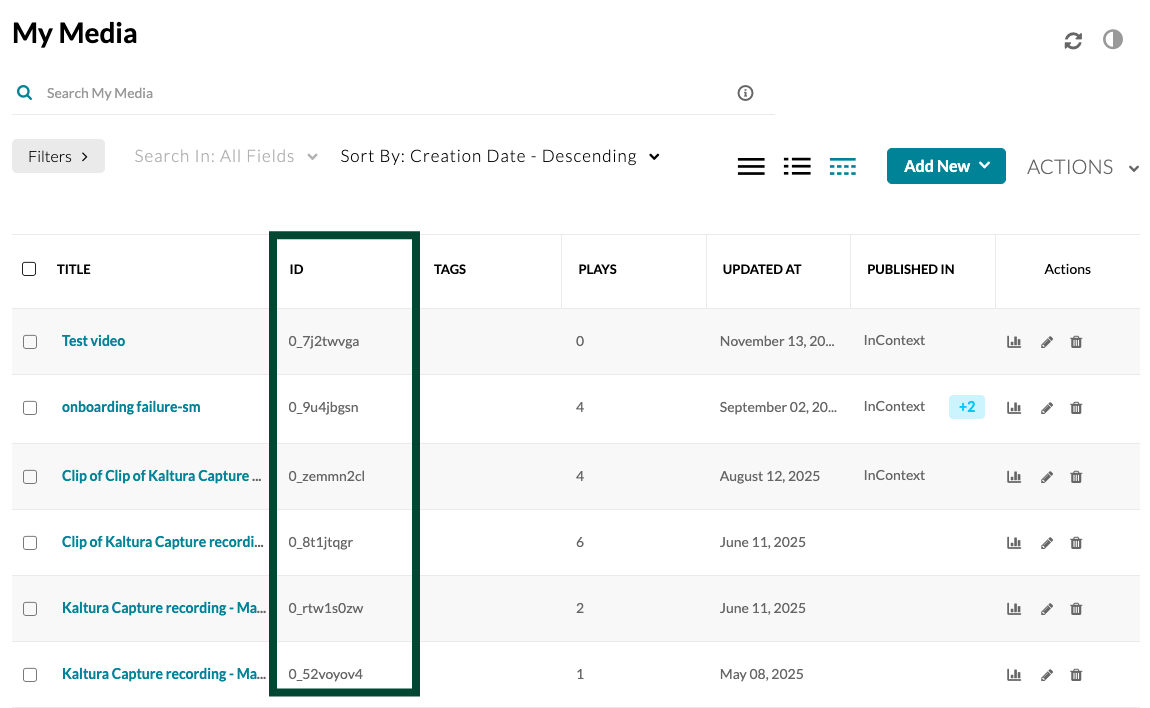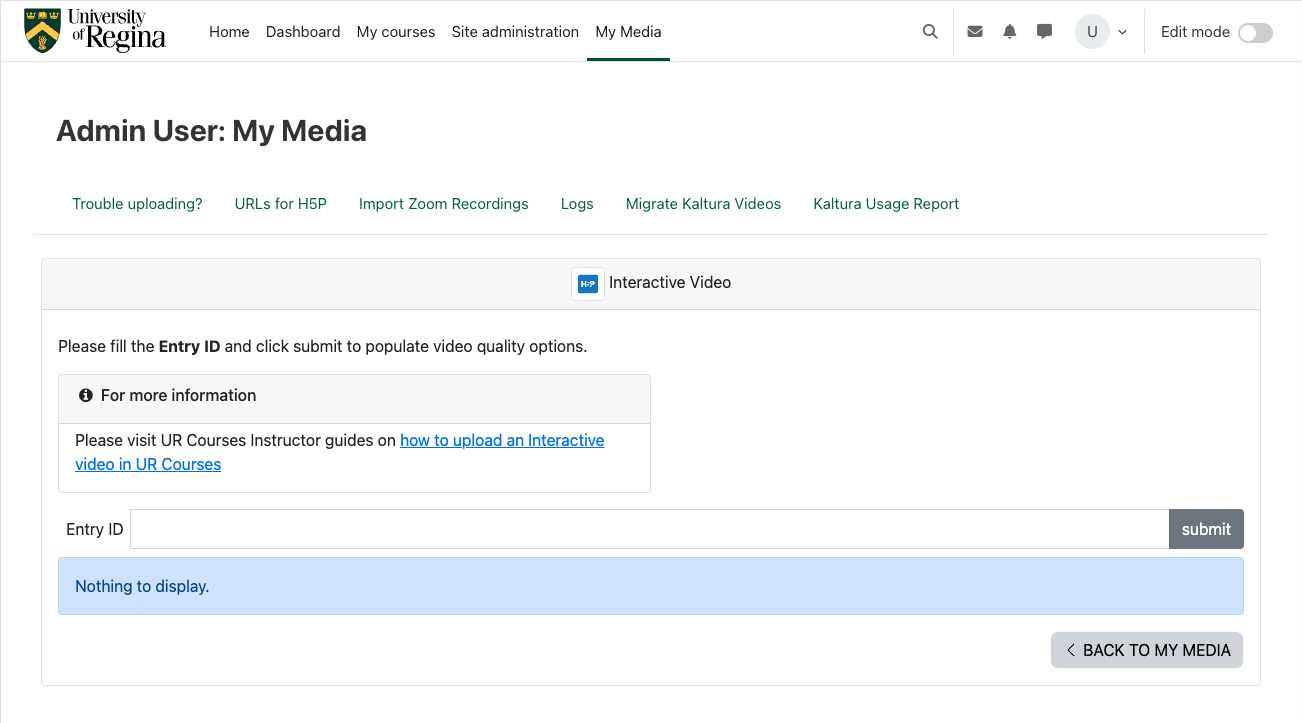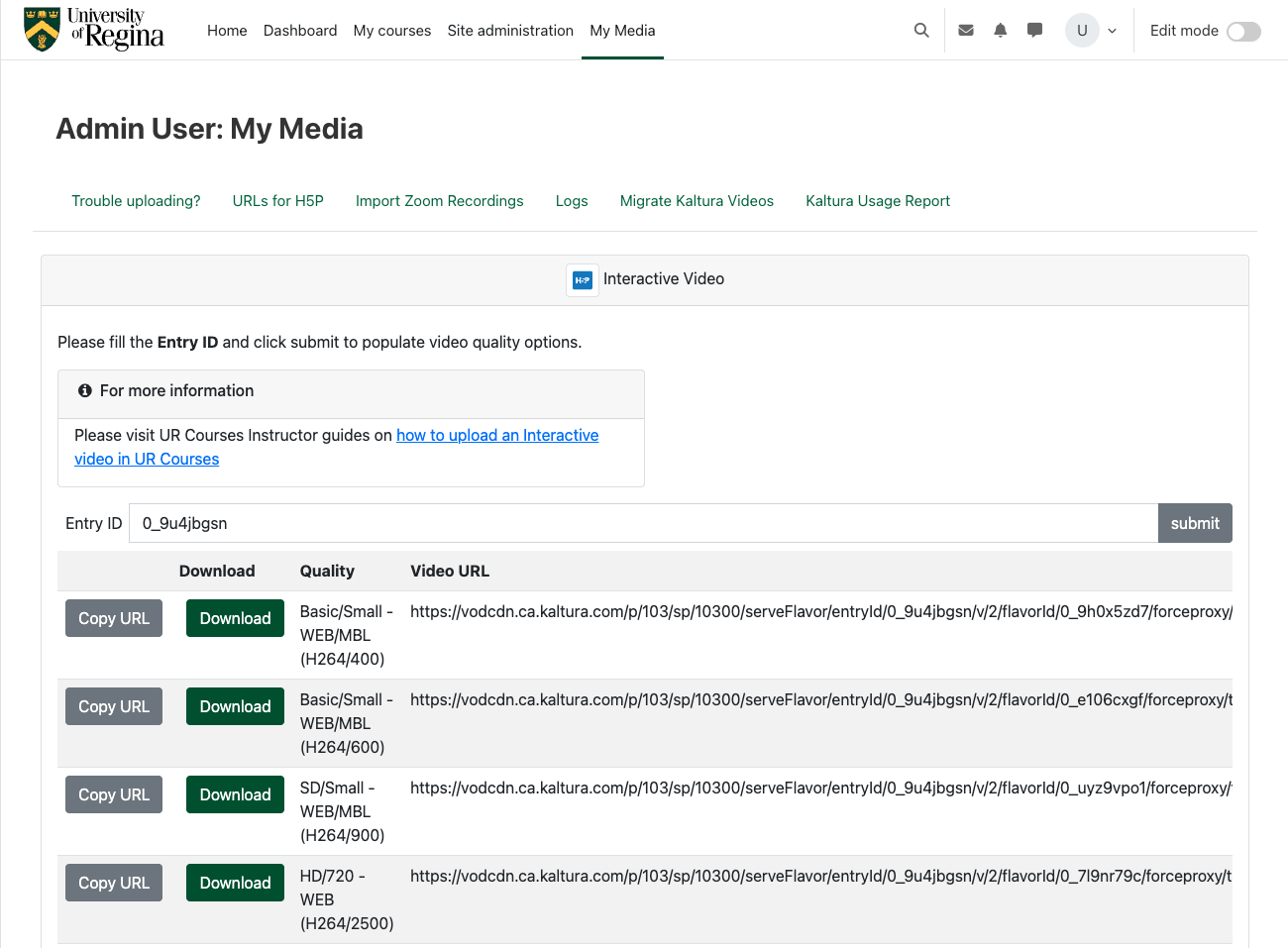H5P - Interactive Content
H5P - Interactive Content
H5P (HTML5 Package) Interactive Content is an interactive content creation tool integrated into Moodle, allowing instructors to create and embed interactive content directly within their courses. H5P offers a wide range of content types, including presentations, quizzes, interactive videos, games, simulations, and more. Instructors can create, edit, and embed H5P content, such as quizzes, surveys and assessments, directly within their courses. Settings, such as content layout, interactivity levels, scoring options, and multimedia elements, can also be adjusted.
H5P has accessibility features such as keyboard navigation, screen reader support, and compatibility with assistive technologies.
H5P content within Moodle also tracks student interactions and performance data, enabling instructors to monitor student engagement, progress, and performance.
Creating an Activity
H5P content is added by creating content using the built-in authoring tool or uploading H5P files found on other H5P enabled sites.
To create an H5P activity:
- Turn Edit Mode on.
- Click Add an activity or resource in the desired section and select the H5P activity from the menu.
- Add a name for the H5P activity. Add a description if desired.
- Add the H5P package file.

- Select Save and return to course or Save and display.
Manual and Guides Provided by H5P
Inserting a Kaltura Video Into Your H5P
Inserting a Kaltura video into your H5P involves a step to build the URL for the video to include, or to download the video itself. To begin, you will need the Entry ID for the Kaltura video. This can be found in the Table View on your My Media page, displayed by clicking the third view option icon.
Select and copy the Entry ID for the video you would like to use in your H5P.
Next, click on URLs for H5P. Paste the Entry ID for your video in the input field, and click Submit.
UR Courses will generate a list of options for your video. Higher entries will be lower quality (smaller videos with lower bitrates), and moving down the list the quality will get better (larger videos with higher bitrates).
Click the Copy URL button so that you are able to paste it into your H5P interactive video. Alternately, you can choose to download the video that you would like to use in your H5P, saving it to your local computer to upload into your H5P.
You are now ready to create your Interactive Video H5P.
H5P Documentation
See Moodle Docs to learn more about H5P and how to use it:
- About H5P
- Creating and Editing H5P content in the content bank
- Creating and Editing H5P content elsewhere
- Creating H5P resources from Moodle standard questions
- Adding an H5P activity to a course
- Embedding H5P into other activities
- Using H5P content in languages other than English
- Admin settings
- Capabilities