Zoom Importer
Zoom Importer is a tool that allows you to upload multiple Zoom recordings to Kaltura.
Simply select the date From and To date filters when you want to load your zooom recordings.
- From
The start date in 'yyyy-mm-dd' UTC format, for the date range for which you would like to retrieve recordings. The maximum range is flexible.
- To
The end date in 'yyyy-mm-dd' UTC format, the date range for which you would like to set the end date to retrieve your recordings.
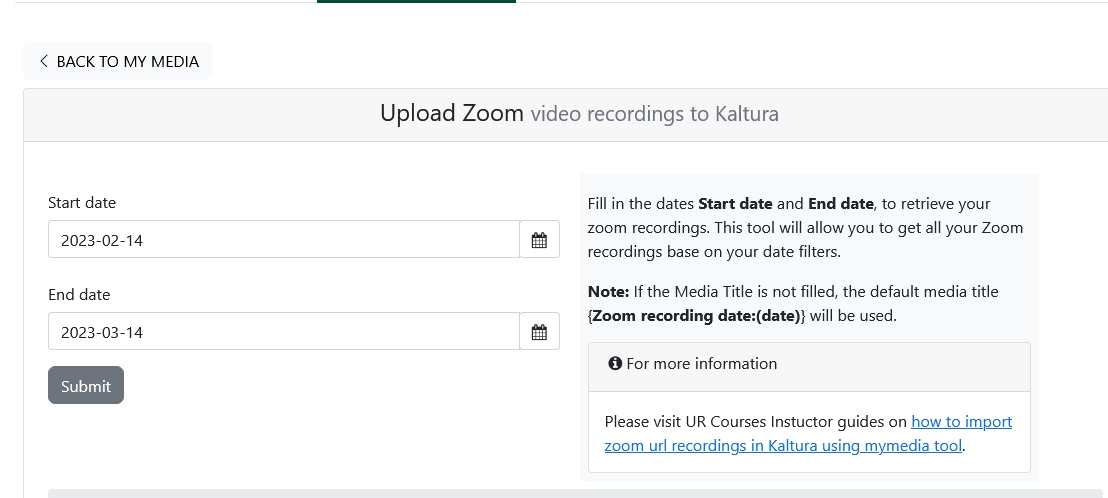
Note: The tool features a user interface that lets you choose playable contents of the zoom recordings that you want to upload to kaltura.
How to use Zoom Importer tool
To use the tool navigate to My Media in your course page.
- Click Import Zoom Recordings button.

Note: if you click the Zoom Recording button for the first time it will automatically load from one month of your recordings to the current date.
-
Choose the date range that you want to retrieve your recordings.
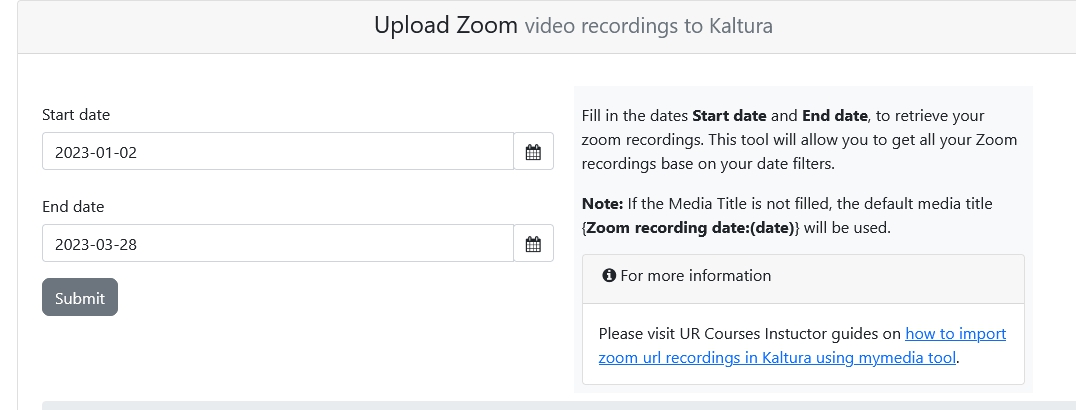
-
Once you have click the submit button the status of retrieving your recordings should display as normal.
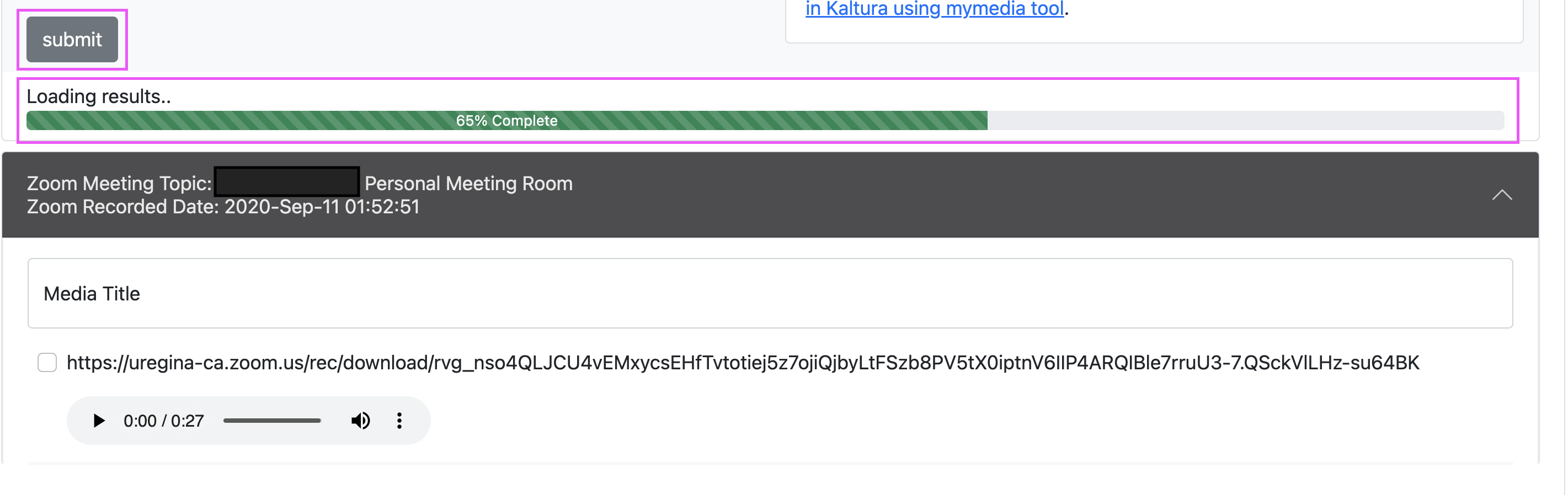
-
Displaying results.
- The first Zoom recordings that is retrieve will be expanded and the contents will be open.
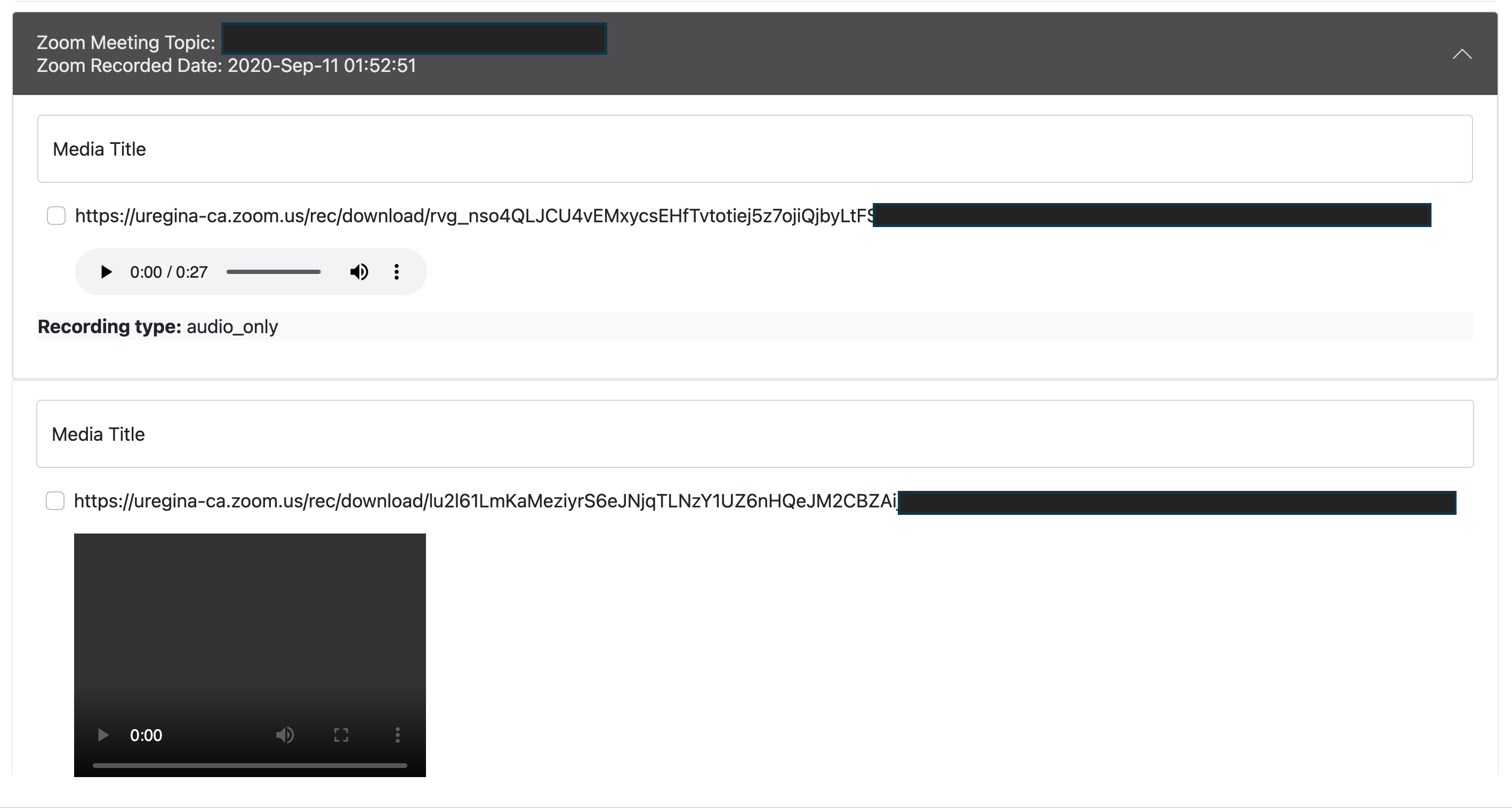
- and the rest of the results are collapsed or the contents are hidden and not expanded.
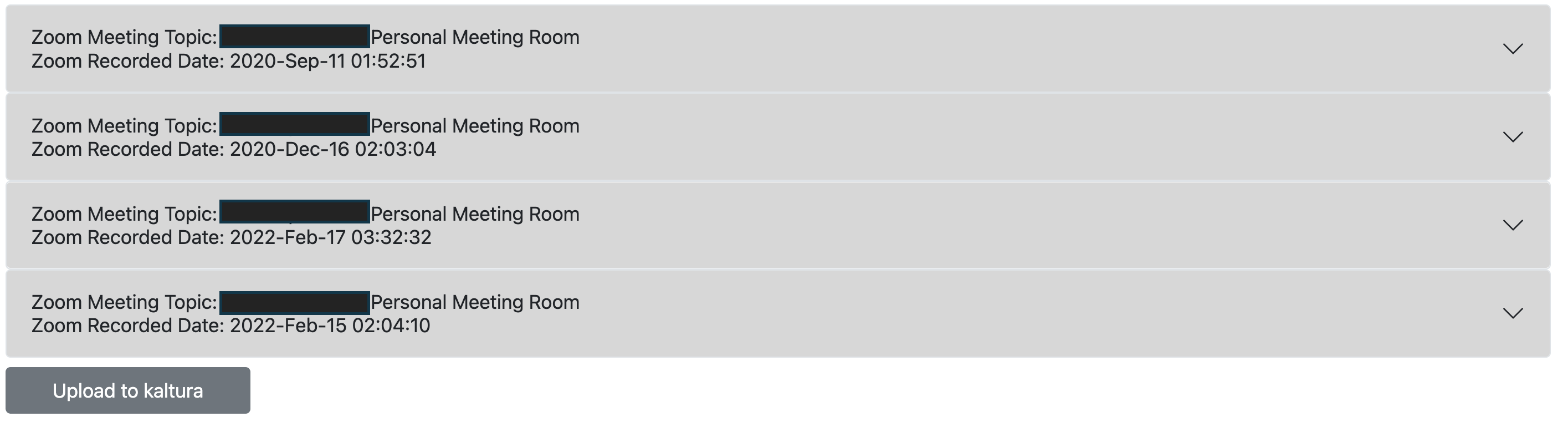
Uploading Zoom recordings
[]()1. To upload recordings you need to select and click the checkbox button.
Tip: You can choose and play the recordings that you want to upload to avoid uploading recordings that are not playable.
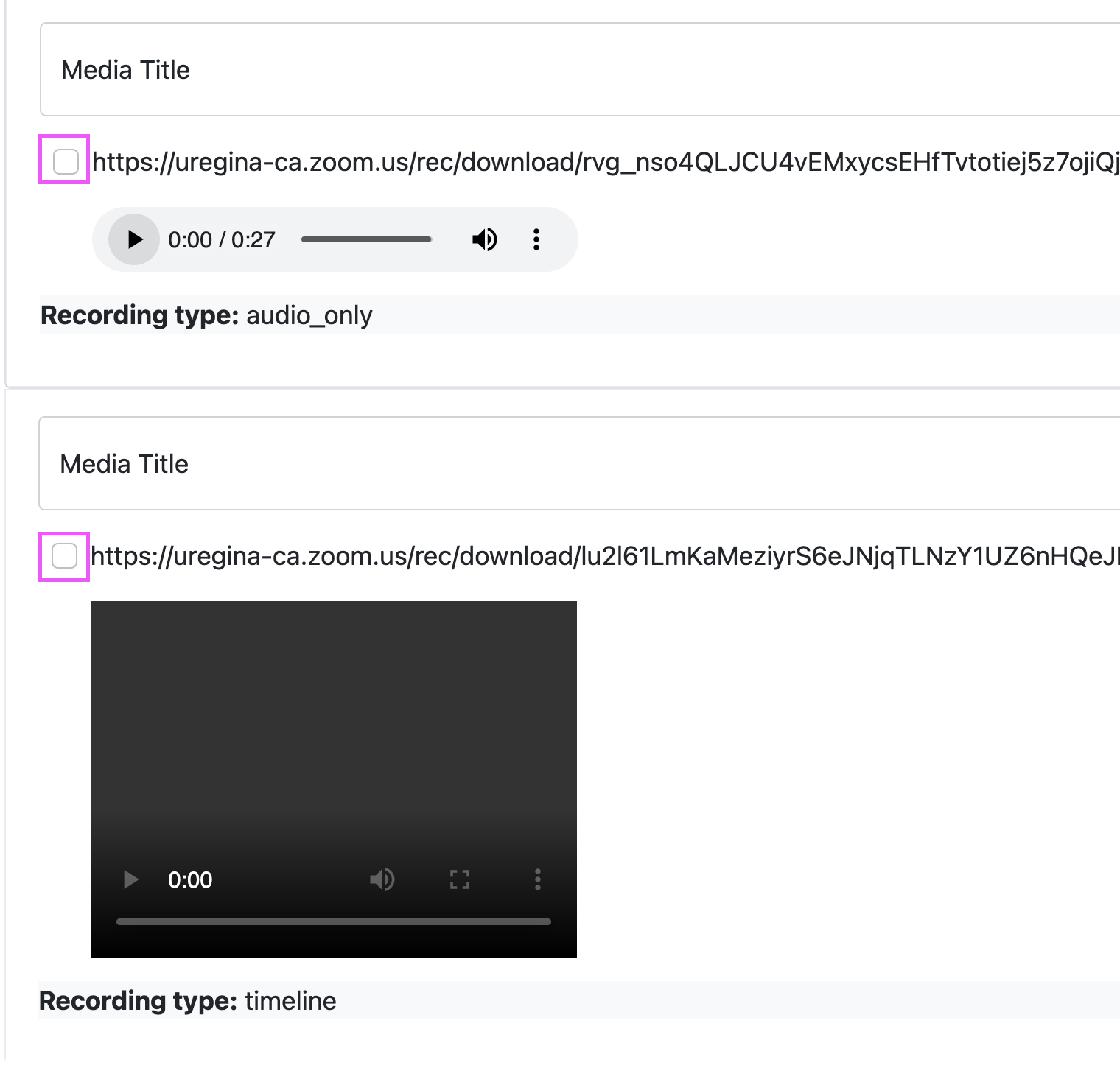
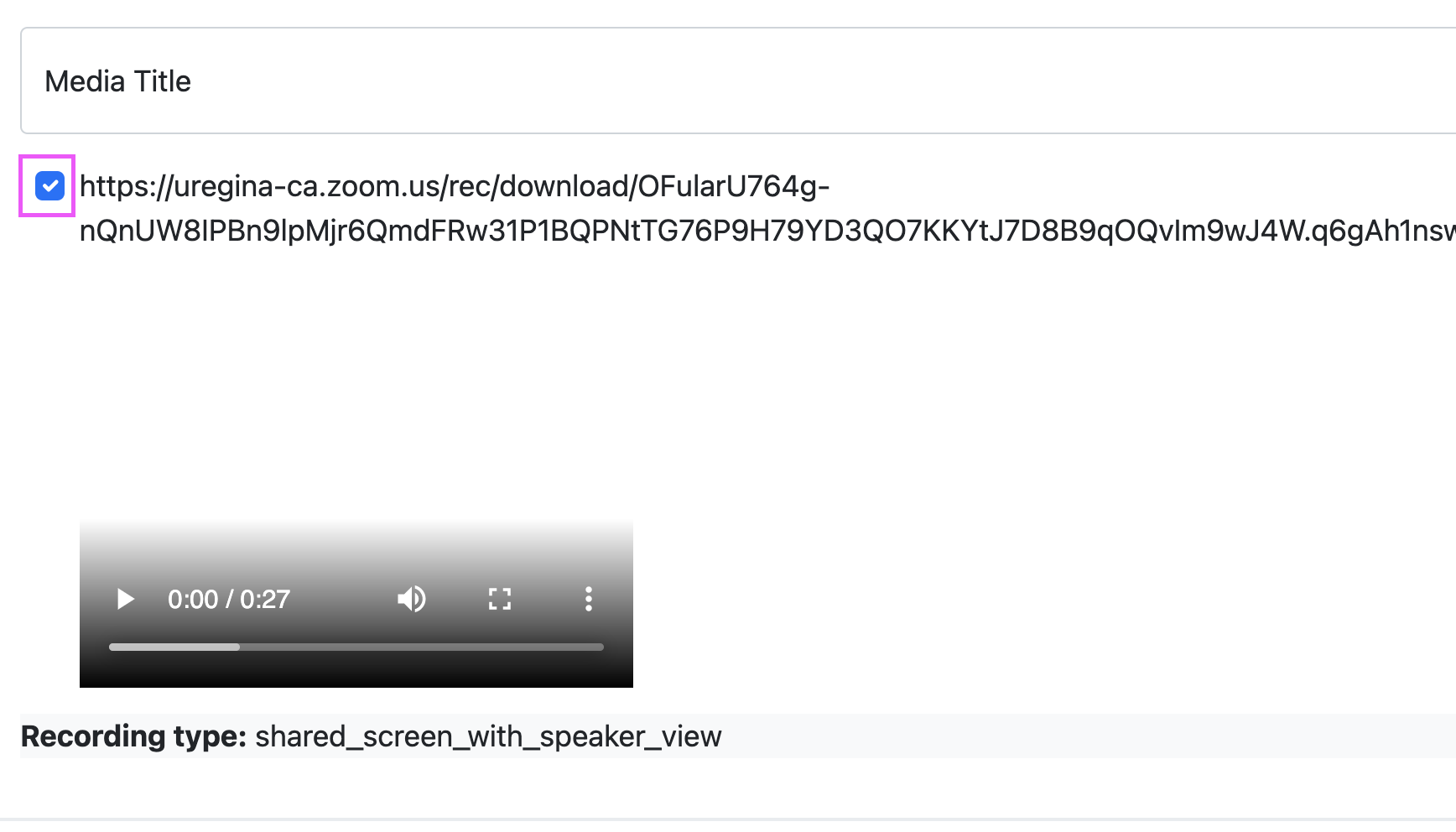
- Click Upload to kaltura button.
-
If the upload is successful you will see this results.
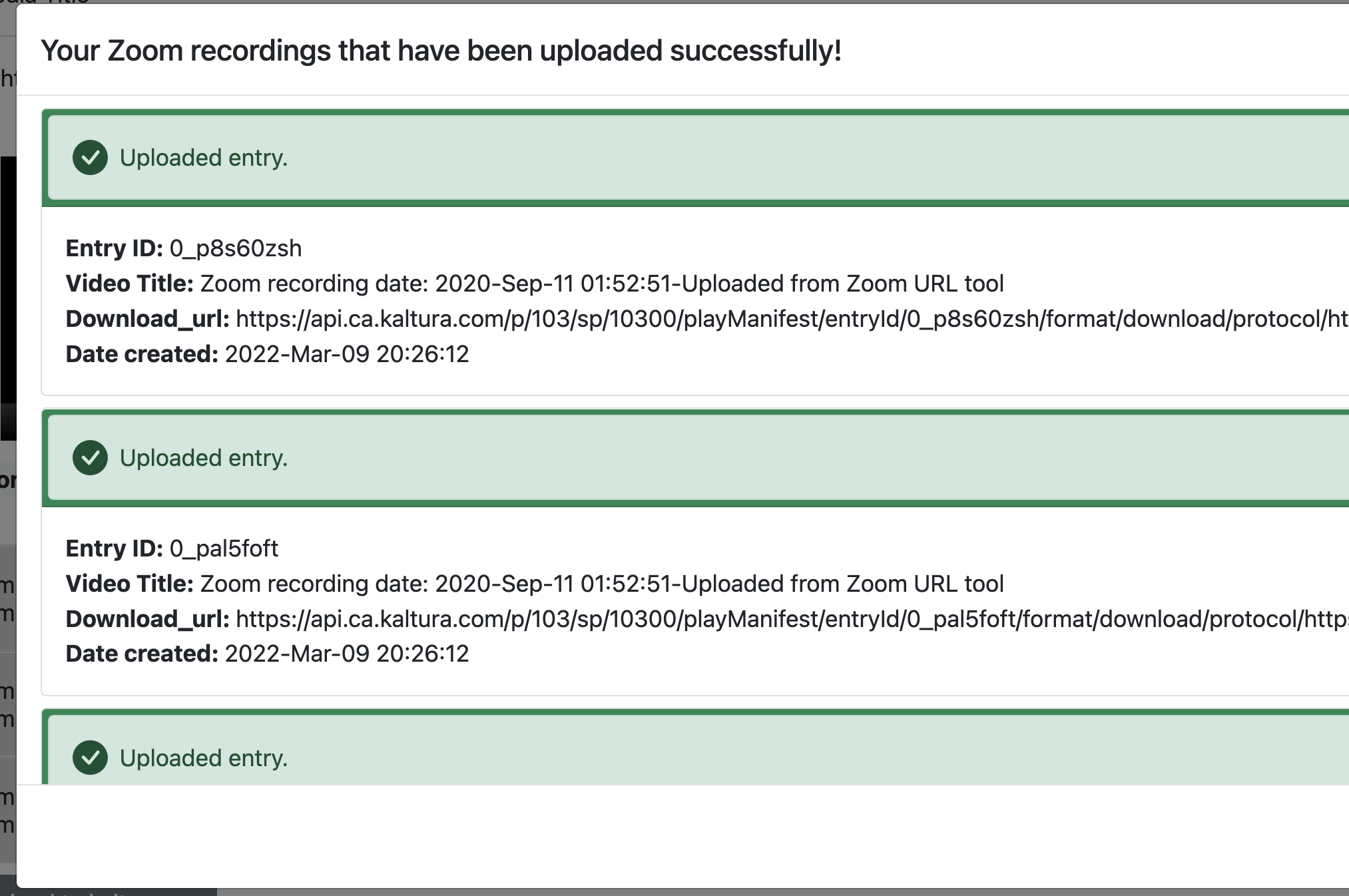
-
If there is no results to display, then there are no items that was selected or the checkbox was not selected for upload.
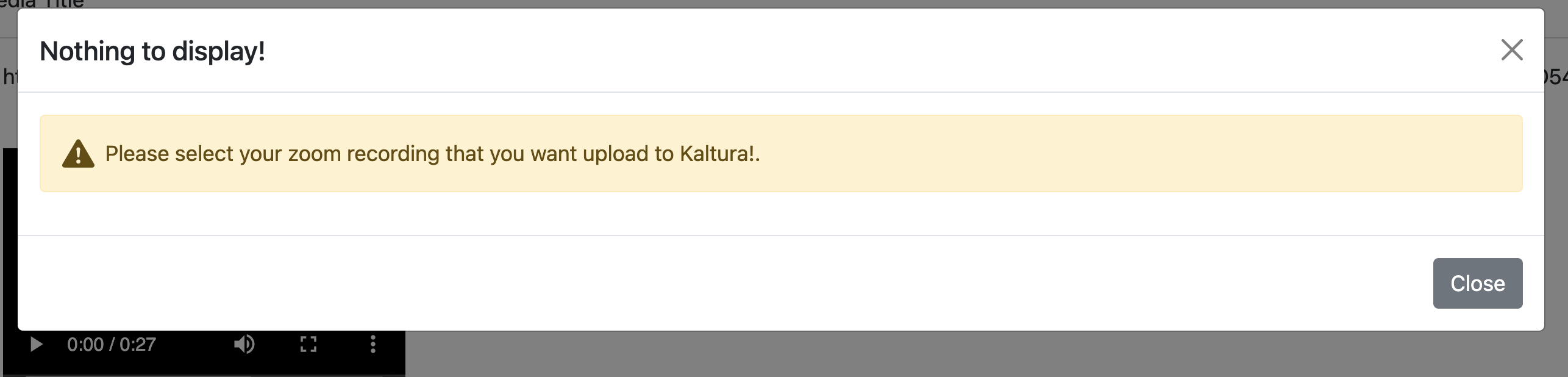
If you have questions, comments, or suggestions for these guides, please contact Flexible.Support@uregina.ca.