Activity Completion
Activity Completion allows the instructor and student to see progress within the course
If completion tracking is enabled in the course settings, the activities will have a Mark as done button or a To do item appear beside their name. When an activity is marked as complete, the wording changes to Done. An activity is marked as complete either because a student clicked on the Mark Done button or because the system was updated when specific criteria was met. The choice between students marking completion or the system determining completion is set in the Activity completion section with the activity settings.
Enabling Activity Completion within your course
To activate Completion Tracking in an Activity or Resource:
- Turn on the Edit Mode.
- Create or edit an activity or resource. The below example uses the Forum activity. Different activities or resources will have different options for completion tracking.
- Scroll down to the Activity completion section.
- Completion tracking – if enabled, activity completion is tracked, either manually or automatically, based on certain conditions.
- Require view – Students must open the activity/resource for it to be considered complete.
- Require grade – Students must receive a grade for the activity/resource.
- Other options will differ based on the particular type of activity/resource.
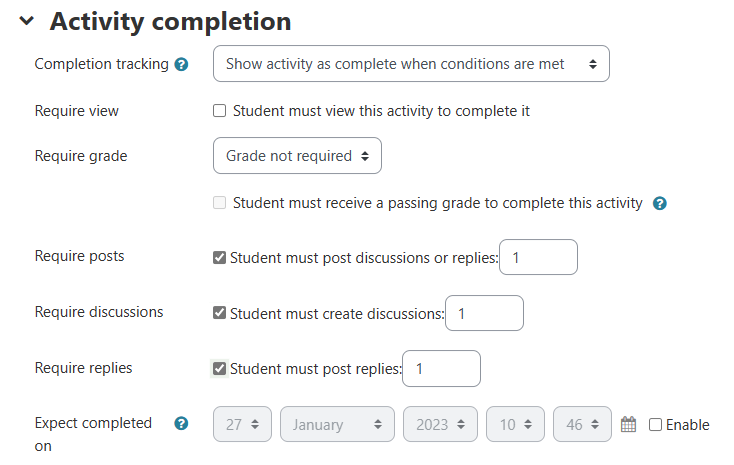
- Save your changes by clicking Save and display.