Sharing Cart
The sharing cart allows an instructor to share activities and resources between many courses.
Sharing Activities and Resources Between Courses
- Turn Edit mode
- Go to the course with the content you want to share
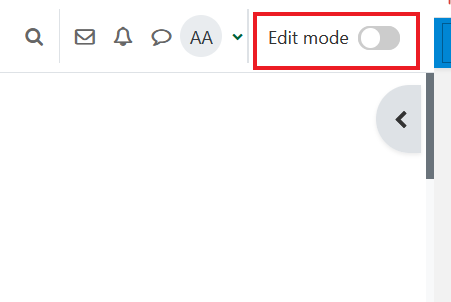
- Add the Sharing Cart block to the course.
Note: This block will not be seen by students, and anything copied to the cart is only available to you.
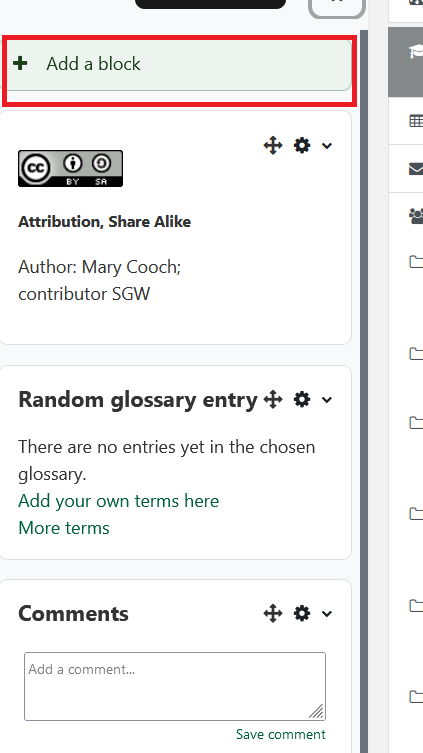
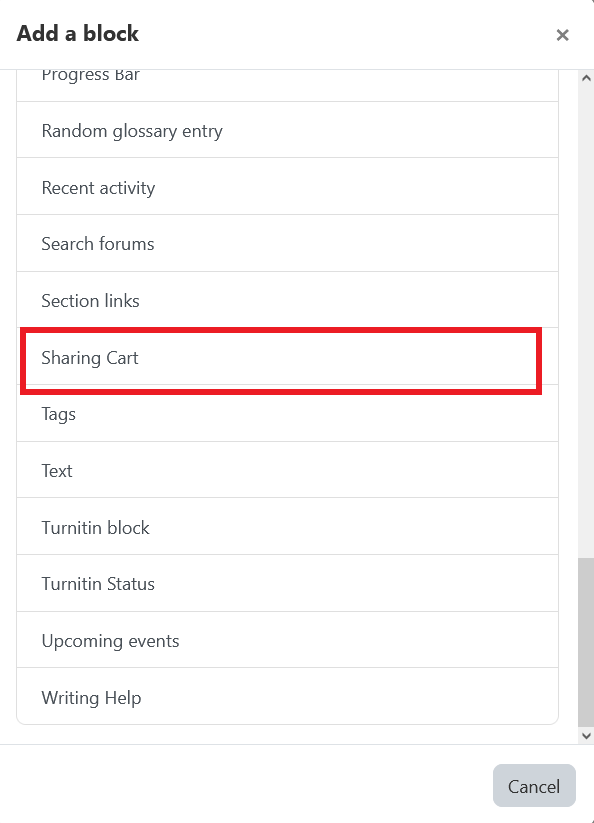
- Select the activity or resources you want to share, then click Copy Section.
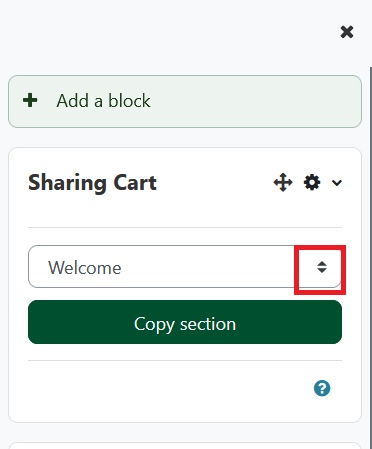
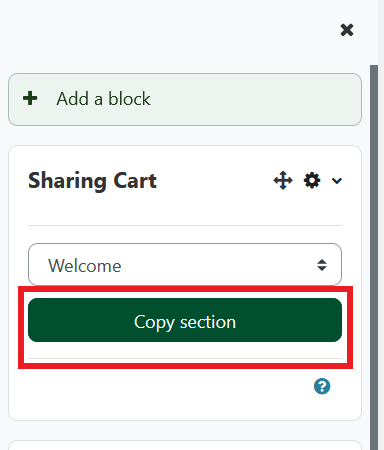
- Click confirm. Navigate to the course where you want the items copied to and repeat steps 1-2
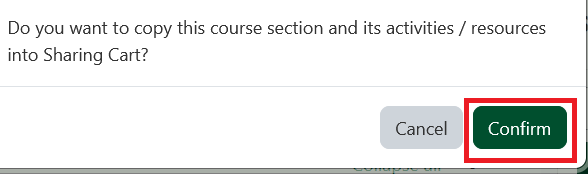
- To copy an activity or resource from the sharing cart into the destination course, click on the box icon beside the delete button icon.
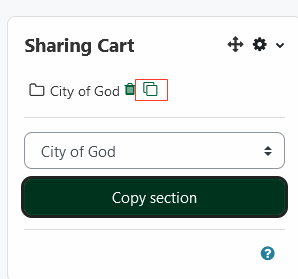
- Click on the dotted box within the section where you would like the activity or resource to be copied to.
