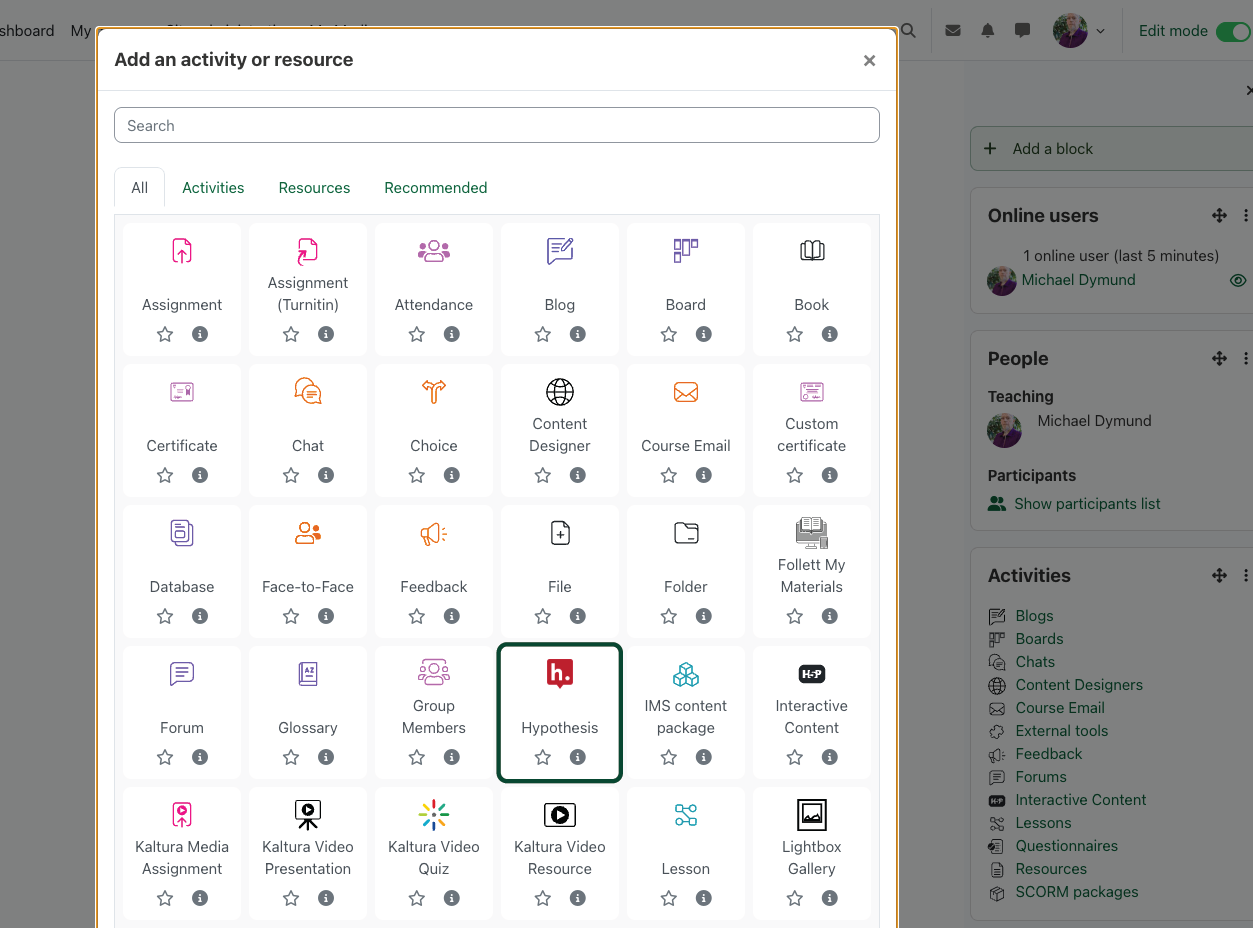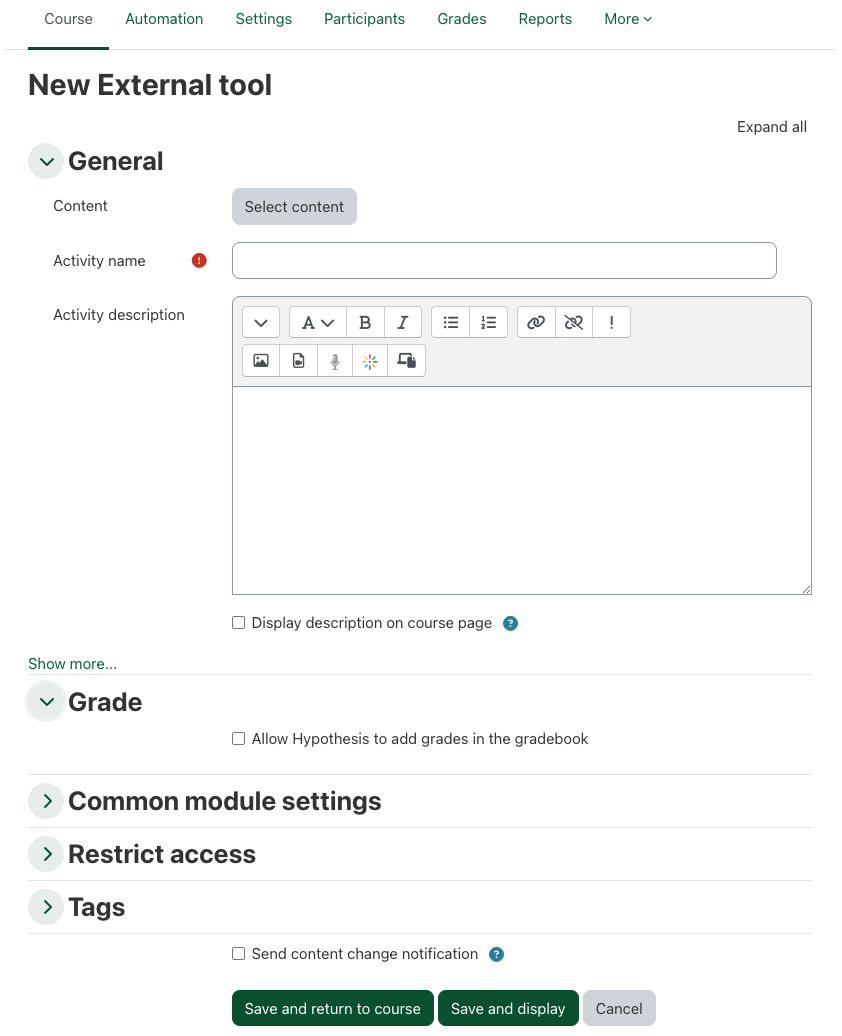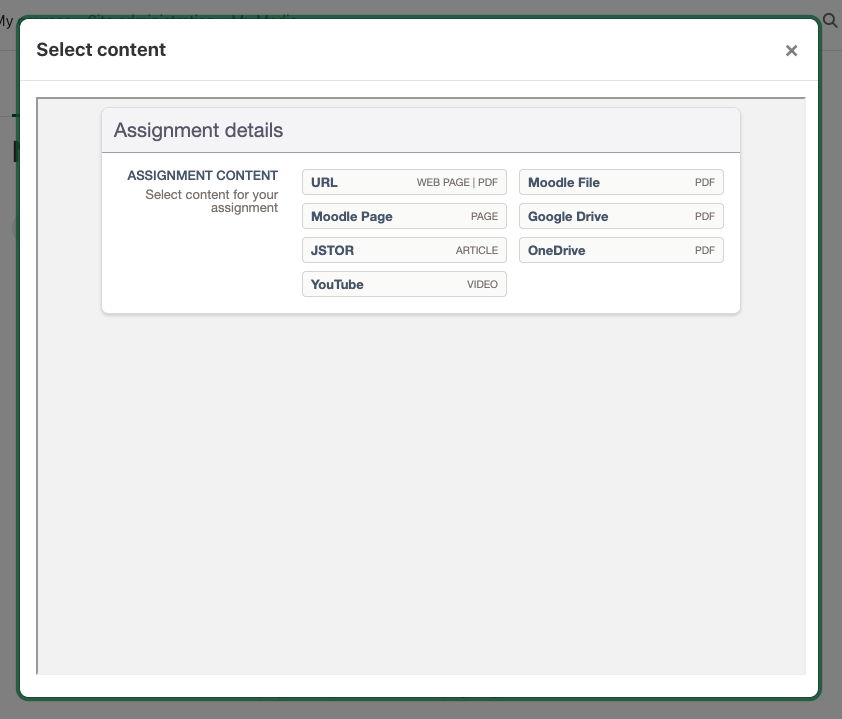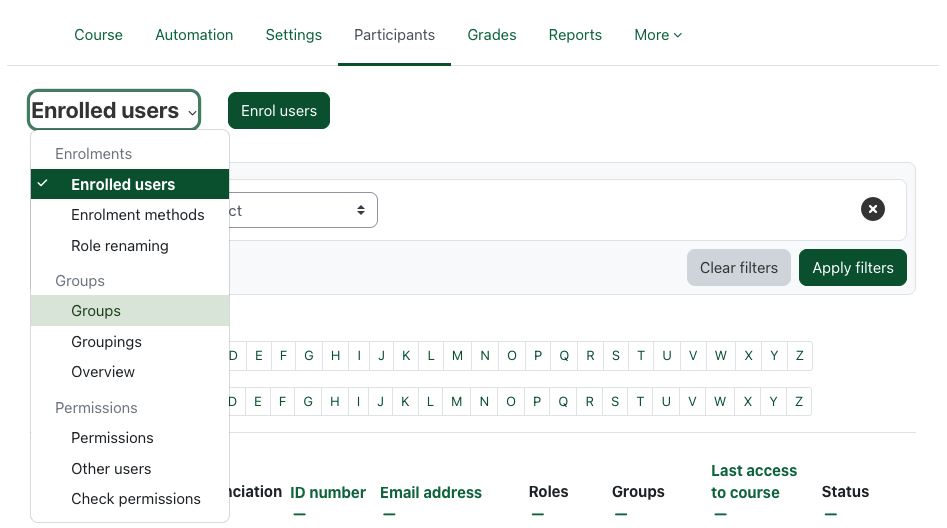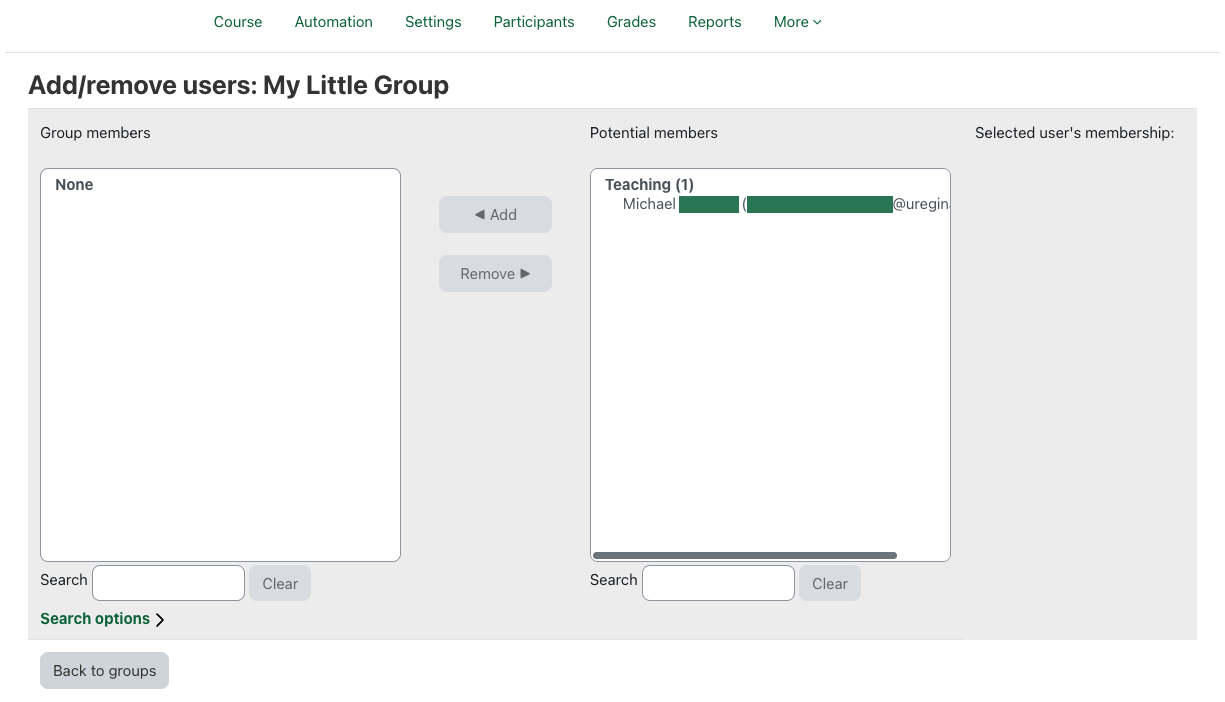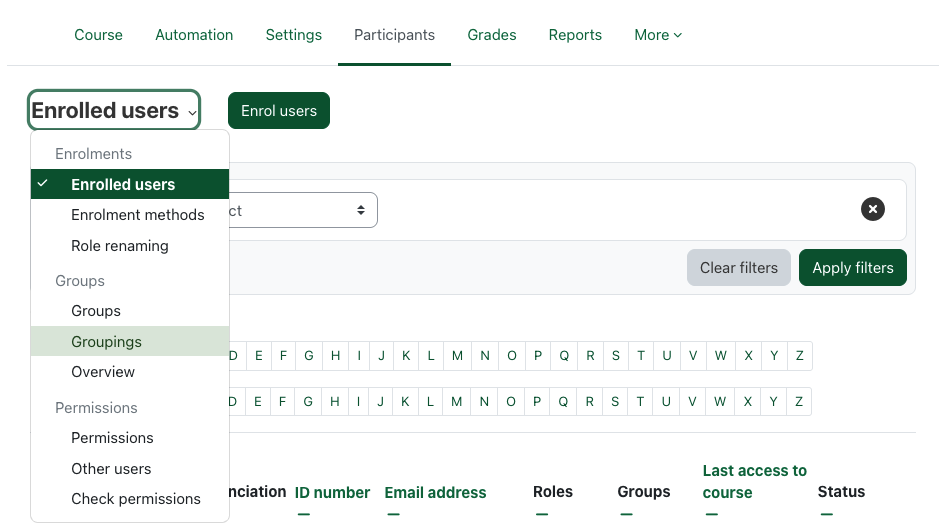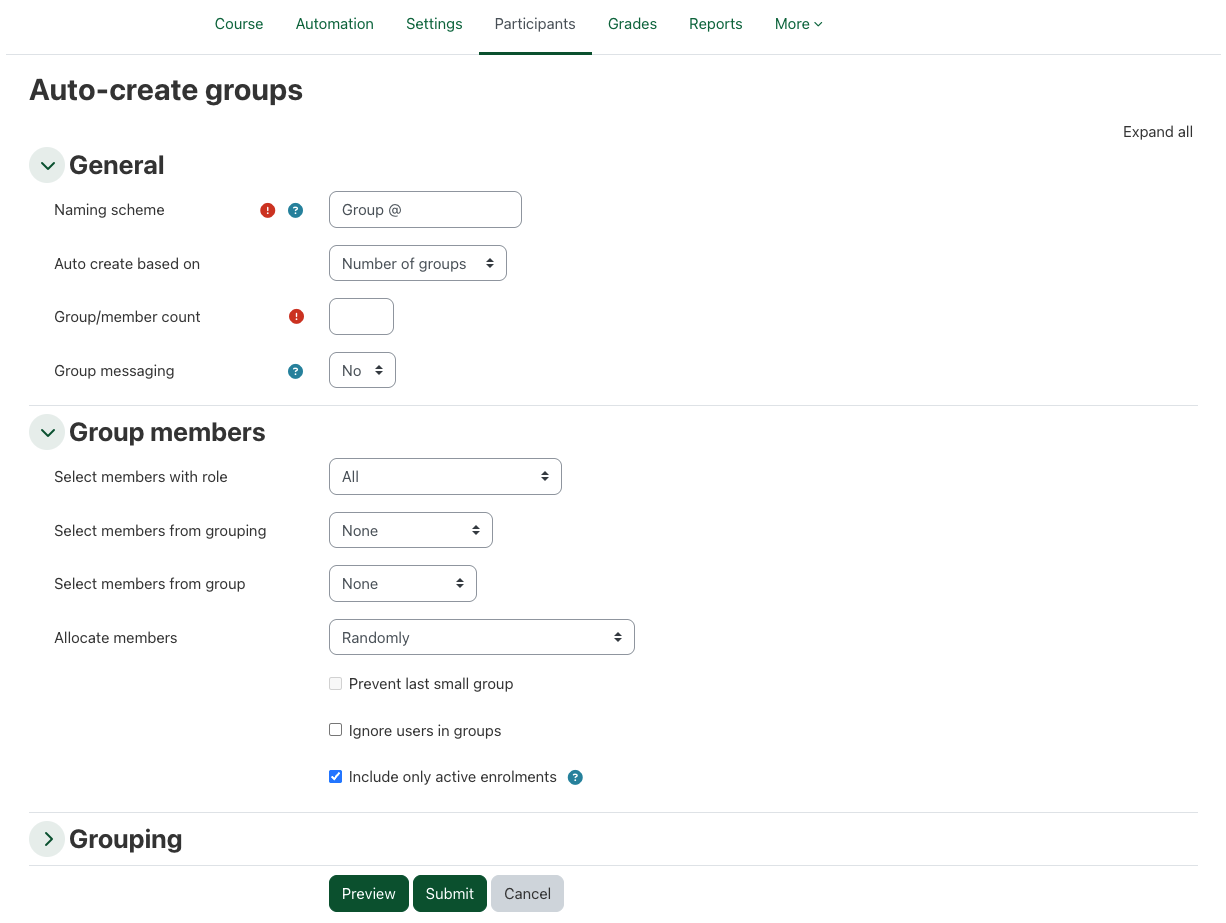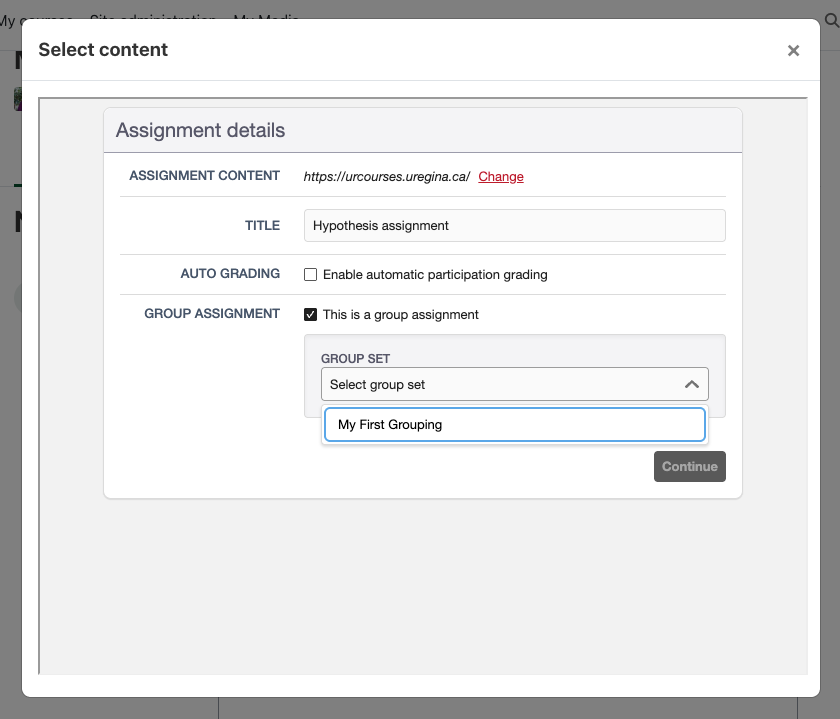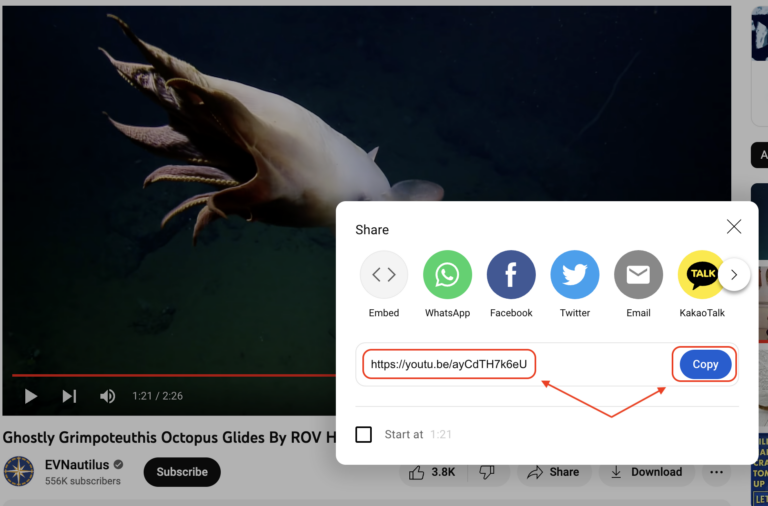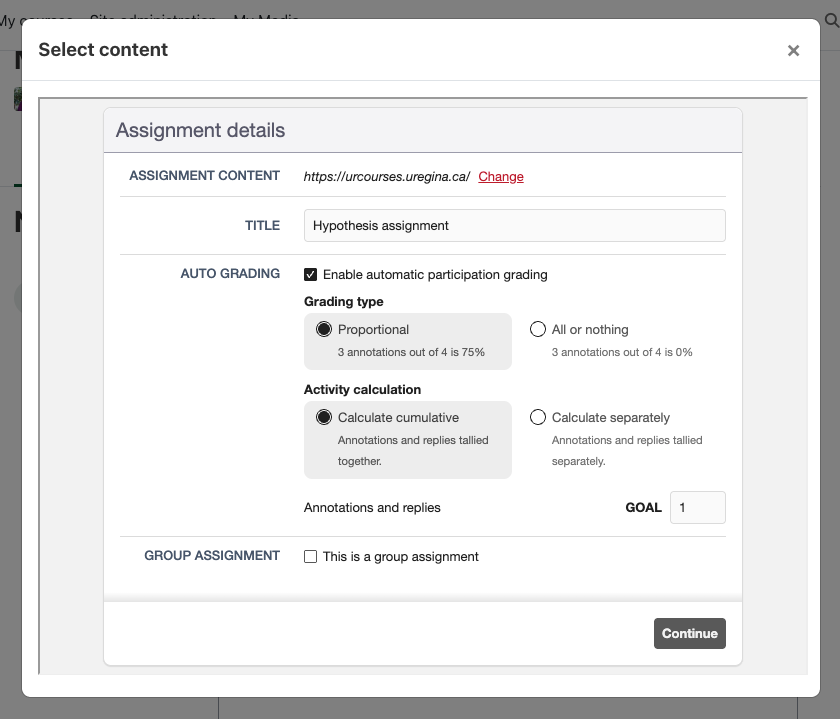Hypothesis
Hypothesis is an easy to use social annotation service that enables students and teachers to have conversations in the margins of digital text (website or PDF).
Adding an Hypothesis Assignment
- Turn editing on within your course
- Select Add an activity or resource in the relevant section of the course
- Select the Hypothesis activity type. This will open the external tool form
- Enter a name and a description for the activity
- If you wish to grade this activity, expand the Grade section and enable the Allow Hypothesis to add grades in the gradebook option
- Click Select content to add the material to be annotated. A PDF can not be added directly to this activity, but the options are:
- any web page or link to an online, publicly-accessible PDF
- other pages in this course
- JSTOR articles (here is a quick tutorial on finding a JSTOR article's stable link)
- YouTube video links
- PDF files stored in this course
- PDF files hosted in a Google Drive or OneDrive (you will be prompted to log in to that service if you are not already)
- Click Save and display to go directly to the new Hypothesis assignment you have created At this point you will be able to enter a URL or link to a PDF that can then be annotated by students and other members of the course.
Creating Reading Groups
Groups within UR Courses can be used to create small reading groups. You can create your groups manually, or they can be created and populated automatically by either the number of students in each group or for the number of groups you want. Groups need to be assigned in your course before the Hypothesis activity is added to your course. To create your groups:
- Choose Participants on the course page
- From the Enrolled users menu, choose Groups
Manually create your groups:
- Choose the Create group button
- You must give your group a name, but all of the other fields are optional
- Once you have saved your changes, highlight your new group and choose Add/remove users
- From the Potential users box on the right, choose the student(s) you would like to add to this group, then click Back to groups
- Return to the Participants page
- From the Enrolled users menu, choose Groupings
- Click Create grouping and give your grouping a name. You will choose this grouping later as the single group of groups that Hypothesis will use
Automatically create your groups:
- Choose the Auto-create groups button
- Enter the naming scheme for the groups that will be created in this step. Use @ to represent letters and # for numbers in your scheme. Using "Group #", for example, would name your groups Group 1, Group 2, etc, while "Group @" would result in groups named Group A, Group B, and so on
- Choose whether you would like your groups based on the number of groups, or the number of members in each group, chosen in the next field
- The Group/member count value will be either the number of groups to be created, or the number of students in each group, depending on the setting of the previous field
- The filters in the Group members section determine how students will be added to the groups
- Create a new Grouping, or choose an existing one, that Hypothesis will create annotation spaces for. You will choose this grouping later as the single group of groups that Hypothesis will use
- Once you click Submit you will see a list of the new groups, as well as the grouping to which the groups belong
Once your groups and groupings are created you are ready to add your Hypothesis annotation activity to your course.
Add a YouTube Video for Annotation
There are some limitations to consider before adding a YouTube video to your course activity.
- The video can not be restricted by age or region
- It must be embeddable
- It must have an available transcript
If your YouTube video meets these criteria then you can add the YouTube video for annotation. The URL for the video is mostly easily found using the Share button on the video's YouTube page.
Grading an Hypothesis Assignment
Hypothesis separates out each student's annotations to make it easy for instructors to assign grades on the assignments. In the activity's Grade section, set the type to Point and enter the Maximum grade. In the activity itself, set the grade options.
When viewing your assignment you will now see the grading toolbar.
Students will only appear in the grading toolbar if they have entered annotations.
This toolbar lets you
- view annotations from the whole class or by each student
- see how many annotations (and their replies) each student has made
- enter a grade, that will appear in your course
Hypothesis videos on YouTube
Hypothesis has a youtube channel with many videos that you may find helpful.
The following videos from Hypothesis demonstrate using the integration within Moodle.
How To: Create Hypothesis-enabled Readings in Moodle (Deep linking enabled)
How To: Create Hypothesis-enabled Readings for Small Groups in Moodle
Additional information
Hypothesis Notes
- University of Regina's institutional Google Apps account is not currently configured to work with this service.
- The link to annotate the material will load in the same window, replacing the user's course content. The back button may not function as expected.
- Markdown can be used for simple formatting of the annotations. A toolbar in the activity can help those unfamiliar with Markdown formatting.
- Students will only appear in the assignment's student list and grading interface if they have clicked through to the Hypothesis activity.
-
Visit the Hypothesis documentation for more information.